When analyzing the results of an SEO campaign it is important to separate short-tail and long-tail keywords to truly understand where the opportunity for optimization lies.
Short tail keywords are very generic and usually consist of one to two words.
Long tail keywords, depending on your brand, can use upwards to five words. You may hear them referred to as key phrases because they tend to be posed as a question or a very specific product that the user is looking for.
Because short-tail and long-tail keywords are SEO industry terms we need to tell Data Studio what we consider to be or what those two terms are defined by.
To do this, we will create a new field using a case formula in Data Studio.
How to Add a New Field Using a Case Formula in Data Studio
- Open Data Studio.
- On the right-hand navigation menu, check to see that your data source is “search console site impressions” for the desired GA account.
- On the far right, under “Available Fields,” scroll all the way to the bottom and click “Add a Field” and give it a name.
- In the Formula box, write your case query. In our example, it’s:
CASE
WHEN query length > 4 THEN “Long tail”
ELSE “Short tail”
END
- Green arrow checkmark at the bottom of the formula box indicates that your formula syntax is valid.
- Click “Save” and “Done.”
- On the right-hand navigation menu, under “Dimensions,” add the new field that you just created and named.
- Under “Metrics,” choose the following:
- “Queries”
- “Impressions”
- “Clicks”
- “Click-Through Rate”
- “Position”
- Set “Sort” to be by clicks.
- Set “Default Date Range” to “Auto.”
- Click the blue “View” button on the upper right to ensure the formula functions as expected and see your table showing short tail and long tail keywords reporting.
Schedule a call with SEO expert Kayle Larkin for a more customized approach to SEO analysis, and let her show you the best strategies for making the most of your Google Data Studio data.
Turn your data into usable insights that will help you identify action areas regardless of your industry or company size.
Video: Short Tail and Long Tail Keywords Reporting a Data Studio Tutorial
You’re watching Analytics in Minutes, where we teach people how to build data studio dashboards. Today we’re going over the keyword analysis page on our SEO report. This breaks out your search queries by short tail and long tail keywords. Short tail keywords use one to two words and are very generic queries. Long tail keywords, depending on your brand, can use upwards to five words, usually posed as a question or a very specific product that the user is looking for. Here’s how to do it.
Short tail and long tail keywords are SEO industry terms so we need to tell Data Studio what we consider to be or what those two terms are defined by. To do this, we will create a new field using a case formula. If you’ve been building an SEO dashboard along with us, you will need to add a third page to your report. Copy and paste your date range and data source controls.
Select “Add a Chart” from the top navigation and add a table. Data source will be your search console site impressions for whichever account you’re working on.
The far right-hand navigation– scroll to the bottom and click “Add a Field.” The name is for internal use so you can name this whatever you would like. This formula field is where you’re going to format what’s determined to be long tail or short tail.
The formula is: case when query length is greater than– for this particular account, we determined that longer than four words was a long tail– else short tail. And once you get a green arrow check down here, that means your formula syntax is valid. So you can go ahead and click “Save” and “Done.”
Now we can add our dimension to be that new field that we just created.
In the metrics, we want to stay consistent for our viewers, so we’re going to add “Queries,” “Impressions,” “Clicks,” “Click-Through Rate,” and “Position” or average rank. We will sort by clicks and make sure that our default date range is set to auto.
Let’s view and make sure that that’s functioning as expected. Great, and that is how to display short tail versus long tail keywords in Data Studio.
If you’d like to know more about SEO analytics and ways to turn your data into actionable insights, subscribe to Analytics in Minutes, bite-sized weekly videos delivered by Kayle Larkin, SEO expert, that show you step-by-step how to build your own SEO tools using Google Data Studio and Google Analytics resources.