To make the most of your marketing efforts, it’s important to understand your customers’ behavior when and how they disengage with your product or service.
In this step-by-step tutorial you will learn a reliable way to identify when customers step away from your company and the best times to reach out for maximum re-engagement.
Kayle Larkin walks you through setting up a group or cohort analysis using Google Analytics as a quick and efficient way to dig deeper into your customers’ actions.
Gain a big-picture view of behavior overall or drill down by business quarter or geographic location to see how segments of customers differ in their behavior.
Make small adjustments to the settings on your reports to compare among groups.
Google Analytics’ charts and graphs make it easy to visualize trends while also giving you the numerical data needed for in-depth views and tracking.
Using these insights, you can reach out to customers with marketing efforts targeted toward their needs, such as a discount offer or an announcement of newly arrived products or services since their last visit.
Because these outreach efforts are tailored according to customer behavior, they provide a more strategic approach to recapturing customers and their potential purchases.
In addition, using cohort analysis shows roughly how many new customers are needed over a given time period to sustain a business, given the rate of disengagement for that same time period.
How-To Put Together Your Cohort Analysis
Preparing a cohort analysis is simple because Google Analytics offers this as a prepared report function on the user dashboard.
Get the most out of the report by tailoring it to your specific needs.
- Log in to Google Analytics
- Select the Audience icon
 from the menu on the left side of your screen.
from the menu on the left side of your screen. - Select Cohort Analysis.
- Along the top of the Cohort Analysis tab, you’ll see places to set limits and choose metrics like cohort type and date range.
- Make your choices based on what kind of questions you want answers to.
- If you want to use segmented markets and haven’t already set them up, create a new segment using the “Create Menu” above the Cohort Analysis tab.
- Otherwise, choose, “cohort size,” so you can look at the weekly cohorts.
- Use the chart located below the timeline to review the weekly cohort report.
- Look for important trends, like where customers drop off. Is it after week one? Week three?
- Does customer behavior vary by location, such as the United States or Canada? Use these details to build a strategy for recapturing these customers.
Use your cohort analysis to drive marketing decisions based on data instead of guesswork.
Keep track of previous reports and monitor changes in the data over time to assess the success of your marketing efforts and determine where you can make improvements.
Schedule a call with Kayle Larkin today and explore the best ways to use your Google Analytics insights and data to drive more effective marketing strategies for maximum conversion.
Video: Recapturing Lost Customers using Cohort Analysis Report
Transcript of “Recapturing Lost Customers using Cohort Analysis Report” video:
What if you knew the exact moment how and which users tend to disengage with your product? You could set up an email or remarketing campaign to recapture those lost users with a discount or showcasing new products that have been added since the last time they made a purchase. This information is available right now in Google Analytics. All you have to do is set up a cohort analysis report. Here’s how to do it.
Navigate to the Audience icon in Google Analytics. Select “Cohort Analysis.” And here’s where you will set your dimensions and metrics. This will vary depending on what you’re trying to achieve or what you’re wanting to look at.
For example, third quarter data is showing an increase in transactions, which is great news, but what happens when we examine the weekly cohorts per market during this period? Up here at the top, you can see that I’ve already segmented my markets. If you don’t have these pre-programmed, you can create a new segment here. Cohort size — we want to look at the weekly cohorts. We’re looking at the total revenue generated and the last 12 weeks or the third third quarter, in this case. My top metrics here going to be for the United States and then followed by Canada.
So to read the cohort analysis report, you may see that while transactions increased overall, revenues declined in week one and then completely drop off for the most part here in week three. So now we know we need to re-engage users in week one, probably with a discount, and in week three, showing them new products that have been added or new products that they may be interested in before they drop off completely. If we’re unable to recapture these lost customers, we know that in order to maintain the level of growth you want as a company, you need to acquire new users every three weeks.
Here in Canada, we see after that very first week, we lose them completely so we need to recapture in that very first week or otherwise in Canada, in comparison to the US, we have to be gaining new customers every single week.
Learn real-world practices through step-by-step tutorials you can put to use right away and discover fresh ways to engage with your customers and expand your reach.