Digital marketers are saying that GA4 is broken or otherwise not working because no user data is being recorded.
This article will cover how to test your GA4 implementation, how to fix an invalid or missing account id error and how to connect GA4.
Skip ahead to the GA4 error video and learn in under 2 minutes.
Or, send me a note, and I’ll get you set up in no time.
Diagnosing the GA4 Problem
First make sure that your IP address is not filtered in the analytics property your testing.
Next, be sure to open the website’s url in a domain that collects cookies, ie: Safari or Chrome.
If your browser of choice is Brave – by default it will not send a hit to GA.
Third step, enable Google Tag Assistant and reload the page.
Watch the YouTube Video, right around the 17 second mark, it will show you what the third step looks like.
If installed correctly, you will have a happy faced, green tag.
If installed semi-correctly, it will be a “meh” faced, blue tag.
If installed incorrectly, it will be red and you should send for help.
Invalid or Missing Account ID Error
I’m going to take a guess that if you’re reading this article, you have a “meh” faced, blue tag.
When you click on the blue tag, Google Tag Assistant may say that you have an “Invalid or Missing account ID.”
So, you double check – check the next day – and yep, that is definitely the only GA4 tag given to you within Google Analytics.
Here is how to fix the “invalid or missing account id” problem when GA4 is not tracking any data.
Go to Google Analytics > Create a Property > Property Setup.
At first, it will look like you are only given one option, which is to create a Google Analytics 4 property.
Scroll down the page (or view the 0:40 second mark in this video)
Bingo – click, “Show advanced options.”
When you do select advanced options, you will be prompted to create a Universal Analytics property.
Creating a UA property will solve your problem of the missing/invalid id.
During the prompts you will enter the website’s url and “create a Universal Analytics” property.
Select this option only if you have already created a GA4 property – we will connect these in another minute.
If you stumbled upon this article looking for how to set up a GA4 property then you will select the option to “create both a Google Analytics 4 and a Universal Analytics property.”
Place the UA Global Site Tag (gtag.js) tracking code for your property directly as the first item into the <HEAD> of every webpage you want to track.
- Note: The gtag.js tracking code can be found here: Admin > Tracking Info > Tracking Code.
Connecting GA4
Last step will be connecting the GA4 tag using it’s unique Measurement ID.
Navigate back to the GA4 property, scroll to “data streams.”
Select your data stream (the one you’ve previously made but did not have connected to any gtag.js)
Top right corner will be your “Measurement ID.”
It will be a series of 10 letters-numbers and look like this: G-1234567891
To turn on tagging for your GA4 data stream follow the steps below that match your setup.
Global Site Tag (gtag.js)
- Open the Google Analytics property that controls your on-page tag.
- Go to Admin > Tracking Info > Tracking Code.
- Click Connected Site Tags under Global Site Tag (gtag.js).
- Connect your Measurement ID: G-1234567891 (sample tag.)
Google Tag Manager
- Open the Google Tag Manager container that’s implemented on your page.
- Click Tags > New.
- Click Tag Configuration and select GA4 Configuration.
- Enter this Measurement ID: G-1234567891 (sample tag.)
- Select to trigger the tag on All Pages (or on the subset of pages you want to measure).
- Save and publish your tag configuration.
Double check that GA4 is set up properly with the Google Tag Assistant and with real time reporting.
Fix the GA4 Missing ID tag error in less than 2 minutes by watching this YouTube Video by Kayle Larkin, Analytics in Minutes.
Video GA4 Missing ID Fix
Subscribe for more Analytics in Minutes. New video published every Friday.
Google Analytics Consulting
$99 USD/hour for analytics consulting and GA4 set-up. Approx. 1-2 hours required. Send me a note to get started.